Hi all,
I am a beginner photographer, and start to play with Affinity Photo. I know how to use basic tools (curves, exposure, filters) and I am starting to play with masks.
I have a portrait photo, for which I would like to do two different operations:
- Desaturate the background
- Sharpen a bit the person on the foreground.
For example, if you consider this stock photo:

I would like to desaturate slightly the yellow background and sharpen the person.
I have tried playing with various masks, but I don’t manage to obtain the effect I want. I either manage to desaturate the background and sharpen everywhere, or to sharpen the person and desaturate everywhere.
I am a bit at lost at what to search for to find adequate content. Does anyone have a link towards some guide or give me a quick idea of what I should use?
Thanks!
c/photography is a community centered on the practice of amateur and professional photography. You can come here to discuss the gear, the technique and the culture related to the art of photography. You can also share your work, appreciate the others’ and constructively critique each others work.
Please, be sure to read the rules before posting.
THE RULES
- Be nice to each other
This Lemmy Community is open to civil, friendly discussion about our common interest, photography. Excessively rude, mean, unfriendly, or hostile conduct is not permitted.
- Keep content on topic
All discussion threads must be photography related such as latest gear or art news, gear acquisition advices, photography related questions, etc…
- No politics or religion
This Lemmy Community is about photography and discussion around photography, not religion or politics.
- No classified ads or job offers
All is in the title. This is a casual discussion community.
- No spam or self-promotion
One post, one photo in the limit of 3 pictures in a 24 hours timespan. Do not flood the community with your pictures. Be patient, select your best work, and enjoy.
-
If you want contructive critiques, use [Critique Wanted] in your title.
-
Flair NSFW posts (nudity, gore, …)
-
Do not share your portfolio (instagram, flickr, or else…)
The aim of this community is to invite everyone to discuss around your photography. If you drop everything with one link, this become pointless. Portfolio posts will be deleted. You can however share your portfolio link in the comment section if another member wants to see more of your work.
- 0 users online
- 3 users / day
- 3 users / week
- 3 users / month
- 134 users / 6 months
- 1 subscriber
- 494 Posts
- 1.02K Comments
- Modlog
- mods:
- @SyJ@lemmy.ml
Hey there! Serif has YouTube Channels for their products, which I highly recommend. Check out this video on Mask Layers to learn how masks work: https://youtu.be/Glo6bNoNdmU?si=sdqJ9shan210am-q
This is what the masks and layers should look like in your example:
The Unsharp Mask sharps the person, the nested mask only applies the sharpening to the person only (the white part). The HSL Shift Adjustment desaturates the background, the nested mask only applies it to the background (again, the white part).
Add the effects from the Adjustments and Live Filter menus, add masks with the Mask Layer button and drag the mask onto the icon square of the first effect you want to edit. (For example the HSL layer.) The mask starts out as all white, so the effect is applied to the whole image. Click on the mask layer, grab the brush tool with the color black, apply the brush settings you want to use, and fill out the person. Adjust the hardness on the brush so you don’t get pixelated edges. While you draw with the brush, the effect should become visible right where you’ve drawn. (In this case, the color of the person should be restored, because the black parts of a mask will cancel the effect.) Press X to quickly switch between your two selected colors while brushing (ideally, black and white). That way, you can modify the mask until you’re satisfied with the result. When you’re done, copy the mask you’ve just drawn and paste it. Drag it onto the icon square of the Unsharp Mask layer. Press Ctrl + I to invert the mask. That way you will apply the Unsharp Mask layer not to the background, but rather to the person.
I hope this helps!
Wow! Thank you so much for the detailed answer. I will totally watch their video, and I’m trying this out on my picture tonight. But I can already see where I made the mistakes. I think I stacked the masks wrong, as all my masks were on separate / duplicated layers on top of the background layer, not nested masks.